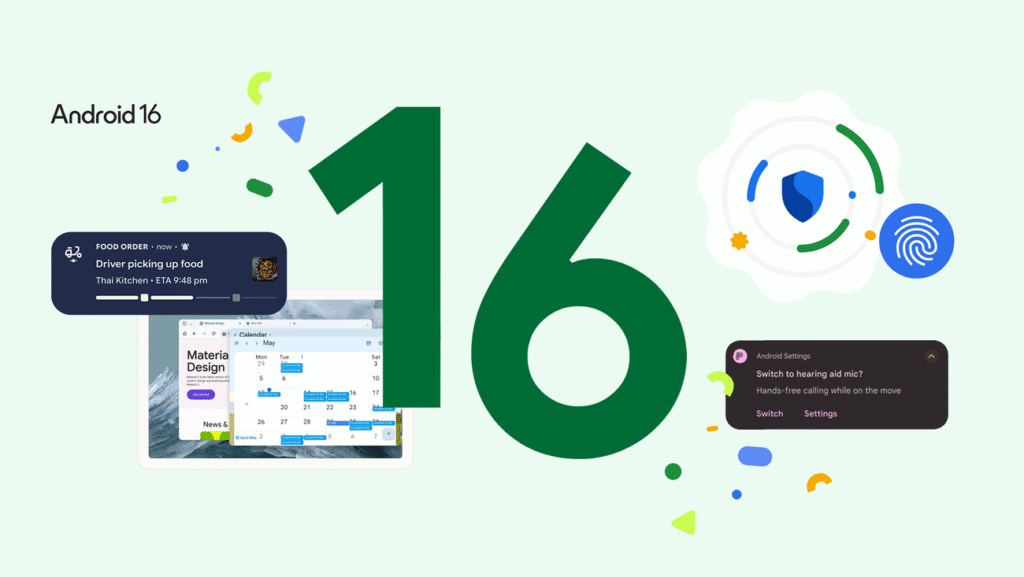With the developer previews out in the wild, the excitement for the next major version of Android is building. As geeks, we love the thrill of a new OS update, with its fresh features, design tweaks, and performance improvements. But before you smash that “Install” button later this year, there's a crucial bit of digital housekeeping you should perform.
Inspired by some timely advice from the experts at ZDNet, we're diving deep into one of the most important pre-update steps you can take: clearing your phone's cache.
It might sound like a simple task, but doing it correctly can be the difference between a smooth, bug-free update and hours of frustrating troubleshooting. We'll explain what the cache is, why cleaning it out before a major update is so critical, and show you exactly how to do it safely.
What Exactly IS the Android Cache? (A Quick 101)
Let's demystify this first. In simple terms, a cache (pronounced “cash”) is a temporary storage space for data.
Think of it like a small pantry in your kitchen. Instead of running to the big supermarket (your phone's main storage or the internet) every single time you need flour, you can just grab it from the pantry. Apps do the same thing. They store frequently used files, images, and data snippets in the cache so they can load faster and run more smoothly.
This is a good thing! However, over time, this pantry can get cluttered with old, expired, or corrupted data, which can lead to app glitches and wasted storage space.
Why Clear the Cache Before Installing Android 16?
This is the expert tip that can save you a world of hurt. When you install a major OS update like Android 16, you're fundamentally changing the core of how your phone operates. Old cached data from Android 15 can sometimes conflict with the new system files and APIs of Android 16.
This mismatch can cause all sorts of bizarre post-update problems: apps crashing, poor battery life, visual glitches, and general sluggishness. By clearing your cache before you update, you ensure that Android 16 starts with a fresh slate, forcing apps to build a new, clean cache that is fully compatible with the new system. It's a five-minute task that can prevent hours of headaches.
How to Clear Your Android Cache: The Safe & Simple Guide
Here’s how to clear your cache correctly on any modern Android device. We'll break it down into the two most important types.
1. Clearing Individual App Caches
This is the most effective method. You can target the apps that are the biggest culprits of cache bloat, like social media, web browsers, and streaming apps.
- Open your phone's Settings app.
- Tap on “Apps” or “Apps & notifications.”
- Find and tap the app you want to clear (e.g., “Chrome,” “Instagram”).
- Tap on “Storage & cache.”
- You will see two options. Tap the “Clear cache” button.
CRITICAL WARNING: DO NOT TAP “CLEAR DATA” OR “CLEAR STORAGE”!
“Clear Cache” simply removes temporary files. The app will remain logged in and your settings will be intact. “Clear Data,” on the other hand, will reset the app to its factory state, deleting all your logins, files, settings, and saved information. Only use “Clear Data” as a last resort for a severely broken app.
2. Clearing Your Browser Cache
Your web browser is often the biggest cache hog on your device. Clearing it is done within the browser's own settings. For Google Chrome:
- Open the Chrome app.
- Tap the three-dot menu in the top-right corner.
- Go to Settings > Privacy and security.
- Tap “Clear Browse data.”
- Make sure only the box for “Cached images and files” is checked.
- Tap “Clear data.”
What About Wiping the “System Cache Partition”?
Veteran Android users might remember booting into Recovery Mode to “wipe the cache partition.” This advice is now outdated. On modern versions of Android that use A/B seamless updates, a separate system cache partition no longer exists in the same way. The methods described above are the correct and officially supported ways to clear cache on your device.
Clearing your Android cache is a simple yet powerful piece of digital hygiene. While it's a good habit to do it occasionally for bloated apps, it becomes an essential preparatory step before a major OS upgrade.
Getting your device prepped now means you'll be ready for a smooth and bug-free experience when Android 16 starts rolling out to users from Luanda to Los Angeles. It’s a small investment of time that pays huge dividends in system stability.