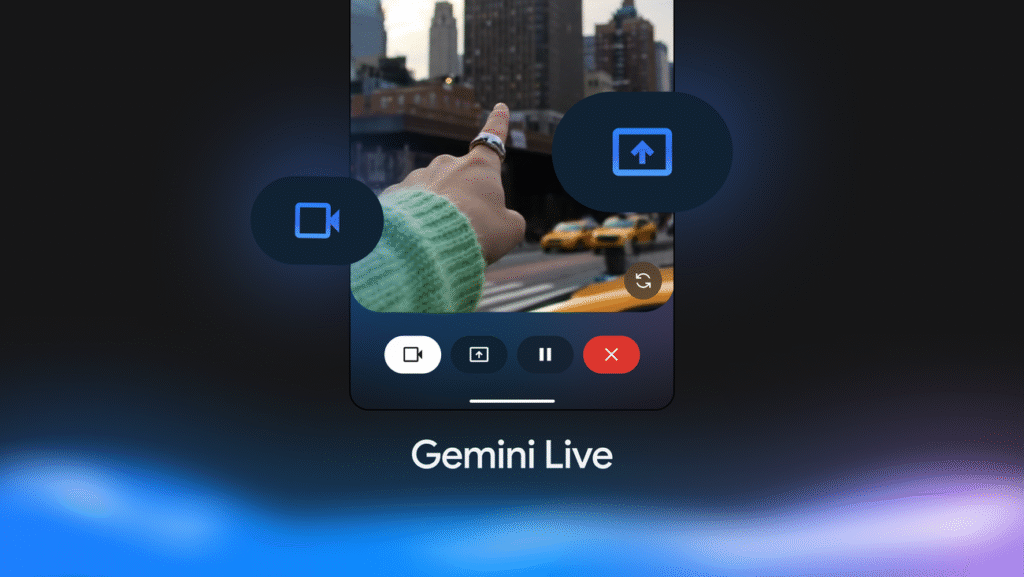The AI arms race between Google and Apple is heating up, and the latest move from Google is a game-changer for iPhone users. In a bold strategic play, Google is rolling out Gemini Live—its most powerful, real-time conversational AI experience—to all iPhone users for free.
This isn't just about asking a chatbot questions. Gemini Live allows you to have a fluid, spoken conversation with the AI while sharing your phone's camera and even your screen, letting it see what you see and help you in real time. It's a feature that feels genuinely futuristic and offers a powerful alternative to Siri's current capabilities.
So, how does it work, and is it as good as it sounds? We're diving deep into this new feature, showing you exactly how to use it and what it means for iPhone users everywhere, from Luanda to Los Angeles.
What is Gemini Live?
Think of Gemini Live as a video call with a superintelligent assistant. It moves beyond text-based prompts into a real-time, voice-driven conversation where you can introduce visual context. By using your camera or sharing your screen, you can ask Gemini about objects in the real world, get help navigating a confusing app, or troubleshoot a problem visually. It's designed to be a more natural and intuitive way to interact with AI.
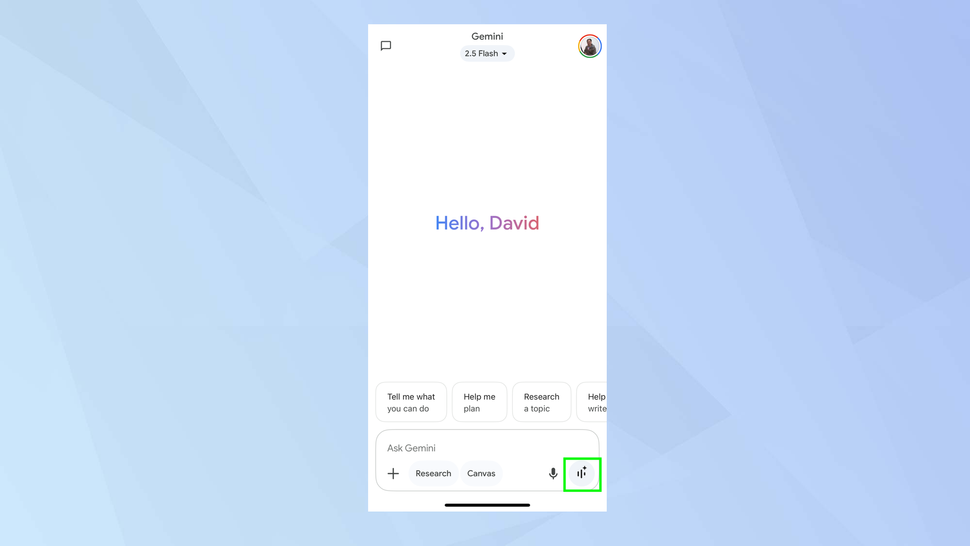
How to Use Gemini Live on Your iPhone: The Step-by-Step Guide
Getting started is simple. First, make sure you have the latest version of the main Google app from the App Store, as this is where Gemini lives on iOS.
- Launch Gemini: Open the Google app and tap the Gemini toggle at the top to enter the AI chat interface.
- Activate Gemini Live: Below the text prompt box, you'll see several icons. Tap the Live icon (which looks like a broadcast or soundwave symbol) to start a new session.
- Grant Permissions: The first time you use it, Gemini will ask for permission to access your microphone. You'll need to allow this to have a voice conversation.
Sharing Your Camera
This is perfect for asking about things in the world around you.
- In the Gemini Live interface, tap the Camera icon. You'll need to grant camera permission.
- Point your camera at anything—a plant, a piece of hardware, a math problem, a landmark—and simply ask your question out loud. For example: “What kind of flower is this, and how do I take care of it?”
- Gemini will analyze the live video feed and give you a spoken answer.
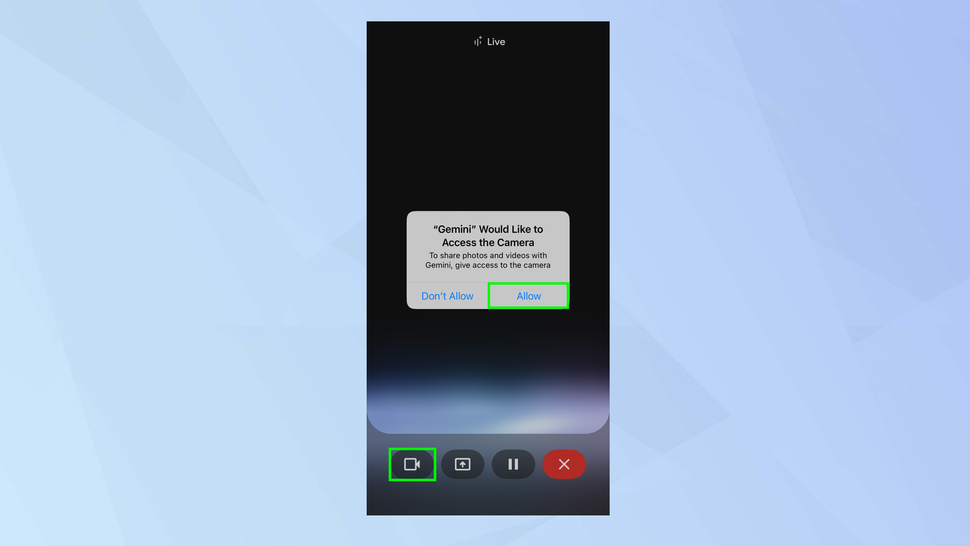

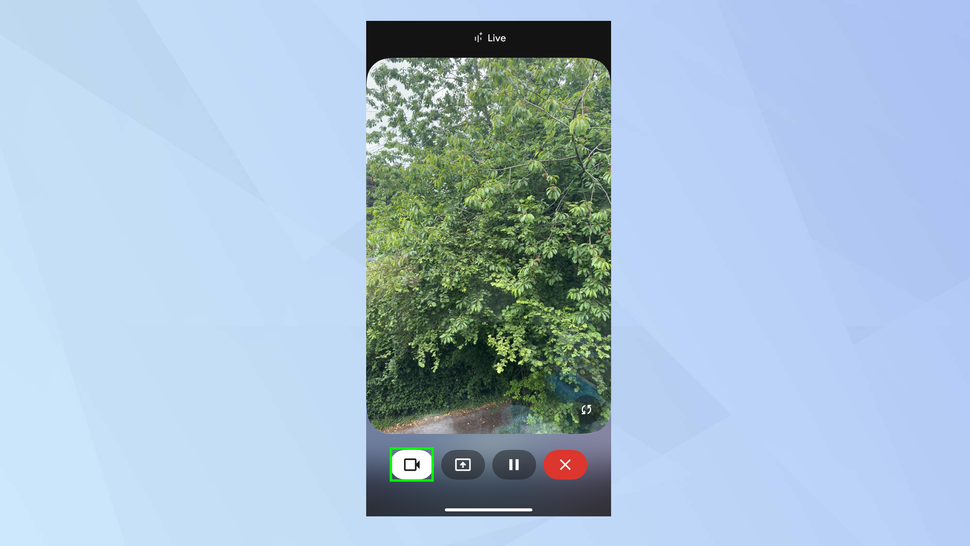
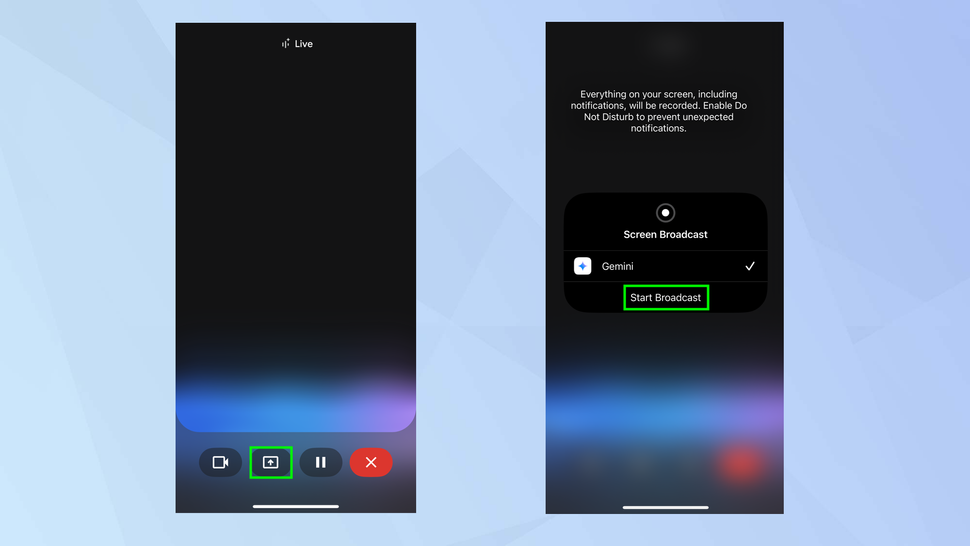
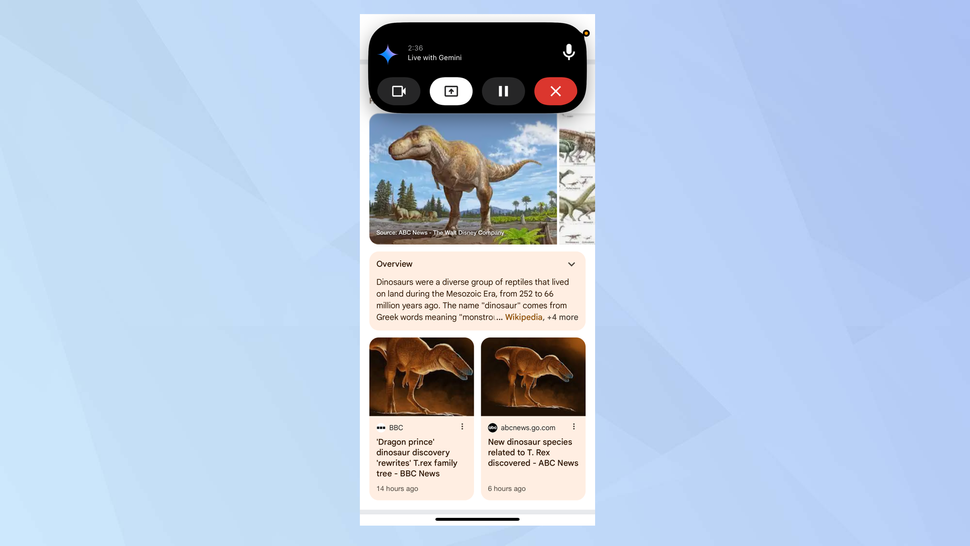
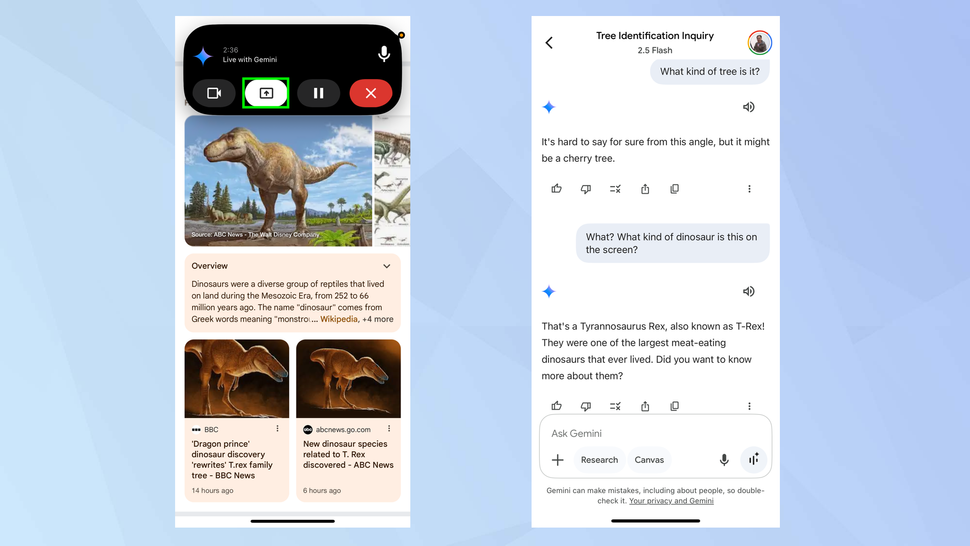
Sharing Your Screen
This feature is incredibly powerful for tech support or getting help with an app.
- In the Gemini Live interface, tap the Screen Share icon (an upward-facing arrow in a phone shape).
- Your iPhone will bring up the standard “Screen Broadcast” menu. Select “Google” and tap “Start Broadcast.”
- Gemini can now see everything on your screen. You can navigate to a confusing app or website and ask for help, for example: “I can't find the privacy settings in this app, can you guide me?”
An Expert's Privacy & Security Warning:
When you share your screen, remember that Gemini can see everything you see, including incoming notifications with personal information. Before starting a screen-sharing session, we strongly recommend you enable your iPhone's “Do Not Disturb” Focus Mode to prevent sensitive banners from popping up. Be mindful of what's on your screen before you share it.
Google's Trojan Horse on iOS
Why is Google giving away such an advanced, server-intensive feature for free on its biggest rival's platform? This is a classic and brilliant strategic move. By offering a “wow” feature that showcases the power of its multimodal AI, Google is giving millions of iPhone users a compelling reason to use its app over Apple's native tools.
It's a direct challenge to the forthcoming Apple Intelligence. While Apple is focusing on on-device processing and deep personal context, Google is flexing its strength in real-time, cloud-based visual analysis. This move is designed to get iPhone users hooked on the Gemini experience, potentially driving them towards Google's wider ecosystem or a future Google One AI Premium subscription.
Gemini Live on iPhone is not a gimmick. It's an incredibly powerful and practical tool that offers a genuine glimpse into the future of personal AI assistants. The ability to get real-time help by simply showing the AI a problem is something we've seen in science fiction for years, and now it's here.
While users should be mindful of the privacy implications of streaming their camera or screen, the utility for on-the-spot problem-solving and learning is undeniable. Google has fired a major shot in the AI war, right in Apple's backyard. For now, the clear winner is any iPhone user who gets to use this futuristic technology for free.