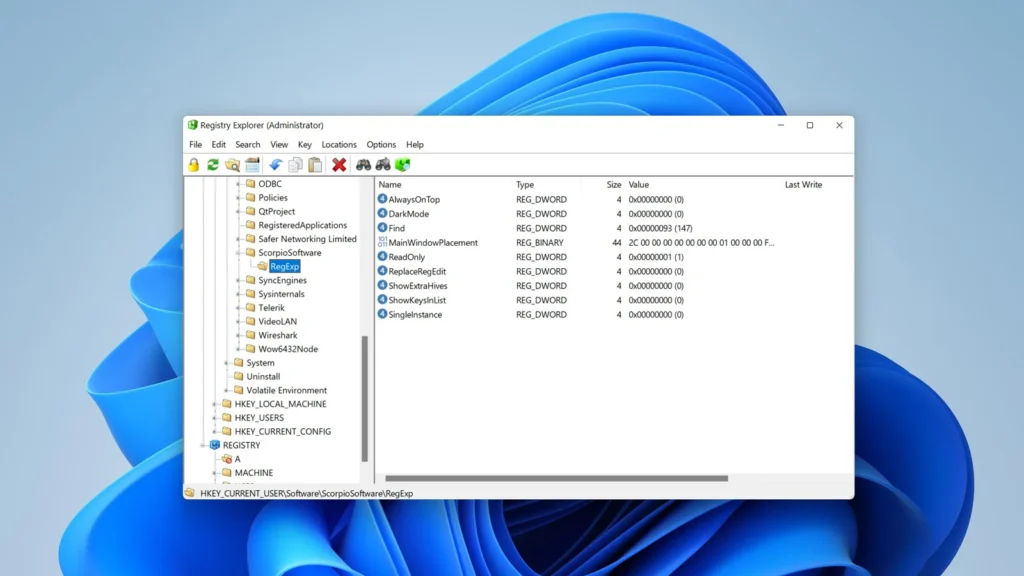Let's be real, there isn't a single Windows user who hasn't wished for a little more speed from their PC. While clearing out startup apps and running disk cleanup are the usual go-to solutions, sometimes you want to peek under the hood and do some real tuning. That's where the Windows Registry comes in.
Think of the Registry as the central nervous system of your PC—a massive database containing all the low-level settings for Windows and your installed applications. Tweaking it can unlock some noticeable performance gains. But it's also the fastest way to break your operating system if you don't know what you're doing.
Today, we're going to walk through a few Registry tweaks that can help make your system feel a bit snappier. But first, a very important warning.
A CRITICAL WARNING: BACK UP EVERYTHING FIRST!
Editing the Windows Registry is not for the faint of heart. A single typo or incorrect value can lead to system instability, application crashes, or even prevent Windows from booting entirely.
Before you attempt any of these changes, you must do two things:
- Back up your Registry: Open the Registry Editor (
regedit), click File > Export, and save the entire registry file to a safe location. If something goes wrong, you can import this file to restore it.- Create a System Restore Point: Search for “Create a restore point” in the Start Menu and follow the prompts. This gives you a snapshot of your system to roll back to if needed.
Do not skip this step. You've been warned.
Alright, with our safety nets in place, let's get our hands dirty.
Tweak 1: Eliminate Startup Delays for Faster Boot Times
By default, Windows waits about 10 seconds after booting before it starts launching your startup applications. This is to ensure the system is stable, but on modern PCs with fast SSDs, it's often unnecessary. You can disable this delay entirely.
Step-by-Step Guide:
- Open the Registry Editor by typing
regeditin the Start Menu search and pressing Enter. - Navigate to the following key in the left-hand pane:
HKEY_CURRENT_USER\Software\Microsoft\Windows\CurrentVersion\Explorer - Right-click on the
Explorerkey, select New > Key, and name itSerialize. - Now, select the new
Serializekey. In the right-hand pane, right-click on an empty space and select New > DWORD (32-bit) Value. - Name the new value
StartupDelayInMSec. - Double-click it and ensure its Value data is set to
0. Click OK.
Tweak 2: Make Foreground Apps the Priority
Windows tries to balance CPU resources between the application you're actively using and all the processes running in the background. You can tell Windows to be less generous with background tasks, dedicating more power to the app on your screen.
Step-by-Step Guide:
- In the Registry Editor, navigate to:
HKEY_LOCAL_MACHINE\SOFTWARE\Microsoft\Windows NT\CurrentVersion\Multimedia\SystemProfile - In the right-hand pane, find the value named
SystemResponsiveness. - Double-click it. Change the Base to Decimal.
- Change the Value data to
10. Click OK and restart your PC. This tells Windows to reserve only 10% of CPU for background tasks, leaving 90% for the foreground app.
Tweak 3: Speed Up PC Shutdowns
When you shut down your PC, Windows patiently waits for services and open applications to close. If they don't respond within a certain time (by default, 5 seconds), you get that familiar “This app is preventing shutdown” screen. You can reduce this waiting period.
Step-by-Step Guide:
- In the Registry Editor, navigate to:
HKEY_LOCAL_MACHINE\SYSTEM\CurrentControlSet\Control - In the right-hand pane, find the value named
WaitToKillServiceTimeout. - Double-click it and change the Value data from
5000(5 seconds) to2000(2 seconds). - Click OK and reboot. Your PC will now wait only 2 seconds before prompting you to force-close an unresponsive app during shutdown.
Tweak 4: Disable Visual Effects for Raw Speed
This one is for those who value raw responsiveness over flashy animations. You can use the Registry to disable all the bells and whistles of the Windows UI, like shadows and animations, which can make a noticeable difference on older or lower-powered hardware.
Step-by-Step Guide:
- In the Registry Editor, navigate to:
HKEY_CURRENT_USER\Software\Microsoft\Windows\CurrentVersion\Explorer\VisualEffects - Find the value named
VisualFXSettings. - Double-click it and change its Value data to
2. - Click OK and reboot your PC to see a more basic, but potentially faster, Windows interface.
These registry tweaks can provide a small but satisfying boost to your PC's responsiveness. However, they are not a magic wand. They won't fix underlying hardware limitations or turn a decade-old hard drive into a modern NVMe SSD.
The safest and often most effective ways to maintain a speedy PC remain the classics: keeping your system and drivers updated, uninstalling software you don't use, and managing your startup programs. Think of these registry hacks as an extra 5% for the enthusiast who understands the risks.
Have you tried any of these tweaks? Or do you have your own safe-but-effective registry hacks to share? Drop them in the comments below!